

|
coloring - method one
(scanned as line art/drawing) |
coloring - method two
(scanned as grayscale/photo) |
continued
Some people, like me, find it easier to color their art if they're not looking at that checkerboard transparent field. So simply add a white background to your Layers Palette by either selecting "Add Layer" or click on the image that looks like a little page.
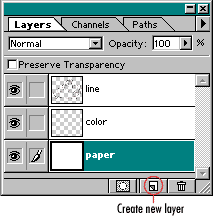 After renaming this layer something like "paper" go to "Edit", "Fill" and select "White" - then drag it to the bottom of your other two layers. At some point you may want to either add or create an "actual" background image to your art, over this layer, which is why I didn't say rename it "background".
After renaming this layer something like "paper" go to "Edit", "Fill" and select "White" - then drag it to the bottom of your other two layers. At some point you may want to either add or create an "actual" background image to your art, over this layer, which is why I didn't say rename it "background".
While your "paper" layer is highlighted in your Layers Palette, again, either select Add layer or click on the image that looks like a little page. This will add another layer (named layer1) on top of your "paper" layer. Name it "color". This is the only layer you will be working with (outside of a possible background image added later) from this point on.
Start coloring...
 While your color layer is selected, now you can begin lassoing portions of your drawing and filling them with color. To get to your color palette, double click on the "Foreground Color/Background Color" on your tool bar.
While your color layer is selected, now you can begin lassoing portions of your drawing and filling them with color. To get to your color palette, double click on the "Foreground Color/Background Color" on your tool bar.
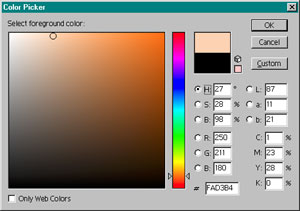
This will bring up your "Color Picker". Whatever color you select there will appear on your tool bar's "Foreground Color" box. I prefer not to limit myself with using "Only Web Colors" so I usually leave that box unchecked.